If you’re upgrading to AutoCAD 2012, don’t forget to also disable InfoCenter (unless you really need it). Just download and install AcadInfoCenterOff to disable it on any version of AutoCAD or AutoCAD LT. If you already have AcadInfoCenterOff installed, you can just run a repair install to apply it to a newly installed instance of AutoCAD 2012.
Tag: performance
Infinite Computing: Bah, Humbug!
At Autodesk University, Autodesk CEO Carl Bass introduced the term “Infinite Computing” in an attempt to define Autodesk’s perspective on “the cloud” from a unique angle. I think the term is a brilliant and effective use of terminology because it focuses an otherwise nebulous concept and it radiates a sense of real and immediate purpose.
Infinite computing is not really infinite, of course, and it’s certainly not infinitely accessible. However the metaphor is apt, because like the physical universe, as long as the virtual universe keeps expanding it is essentially infinite. [I can’t resist having some fun and taking the analogy a little bit further: at some point, Moore’s law will encounter relativistic effects, and we’ll realize that every transistor warps the virtual space-time continuum in proportion to the square of its clock speed.]
So why am I bearish on the prospect of infinite computing?
Let’s say you buy a computer with multiple processors for, say, AutoCAD. Two processors can produce a nice performance boost, because AutoCAD can utilize 100% of one processor while the operating system uses the other. But what happens if you quadruple your capacity to eight processors? Unless you’re running independent programs that can use the extra processors, they offer very little benefit and are essentially wasted.
The moral of the story is this: an infinite computer is ineffective and inefficient unless it has an infinite number of simultaneous tasks to perform. It costs computing power to manage parallel tasks, so the practical limitations of “infinite” computing make it obviously unrealistic for all but highly specialized tasks. Even if we give it a more accurate name like “massively parallel computing“, such a system is hardly “sustainable” (to use another modern term of art) due to the inherent inefficiencies.
A compromise is necessary. There are new ways to look at old problems that enable a more parallel approach to finding solutions, and I have no doubt that many engineering problems can be restated in a way that makes them amenable to parallel processing solutions — but that’s hardly a revolutionary concept, and it certainly does not require an infinite computer for its implementation.
In the final analysis, “the cloud” is going to be about individuals connecting to each other and to their data seamlessly and in a location-agnostic way, and the “infinite computer” will be what they use to do it. Nothing more, nothing less.
Disable AutoCAD InfoCenter
Over the years, I and others have provided instructions for turning off the AutoCAD InfoCenter (or Communication Center in older versions). The instructions are different depending on the AutoCAD version. To make things simple, I decided to roll them all up into a single one-size-fits-all MSI file that disables InfoCenter for any and all versions of AutoCAD or AutoCAD LT in one fell swoop.
The AcadInfoCenterOff.msi file on the ManuSoft Freebies page contains a custom action that disables InfoCenter during installation. Uninstall restores all previous settings. No actual files are installed, as all changes are made in the registry. Packaging the custom action into an MSI is just a convenient way to ensure that you can uninstall in the future from Windows Control Panel even long after the MSI is lost or forgotten.
Why would you want to disable the InfoCenter? Faster startup, for one. Fewer crashes and lockups, for another. This feature of AutoCAD actually starts an invisible background task that runs as a separate process (named either WSCommCntr1.exe or WSCommCntr2.exe), which establishes inter-process communication with the running AutoCAD. This type of inter-process communication channel is notoriously unreliable, and it’s not unusual to see the background task orphaned in memory after AutoCAD closes in an unusual way, sometimes consuming a lot of CPU cycles and sometimes preventing an AutoCAD restart until it is forcibly ended.
QuikPik 4.1 Adds Classic Title Bar Feature
Those of you with bad eyesight (and the rest of us throwbacks) will appreciate the new ‘Classic title bar’ feature in QuikPik 4.1. This new feature addresses AutoCAD 2009 and later versions of AutoCAD with the fancy schmancy title bar and menu bar.
Out-of-the-box (not customizable):
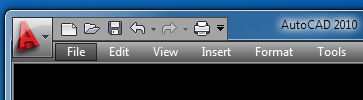
QuikPik ‘Classic title bar’ (Windows 7 Aero Theme):
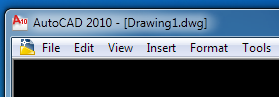
QuikPik ‘Classic title bar’ (Windows 7 Classic Theme):
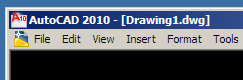
If you already own a QuikPik license, you can get the new version by logging in and downloading it again from the link in your order detail. If you don’t own QuikPik yet, try it out by installing the shareware version — and if you like it, buy it!
Missing Language Pack DWG File Repair
I wrote before about corrupt text causing bogus “Missing Language Pack” warnings in AutoCAD. That case prompted me to write a file repair utility. However, since the case appeared to be isolated, I never released the utility to the public.
The problem has been rearing its ugly head again, so I decided to dust off the original code and release it. The repair utility is now available on the freebies page (look for CleanLanguage.zip) for AutoCAD 2007 and later versions of AutoCAD. I have not tested any recent cases, so I can’t be sure it is the same problem. If you try the utility, please report your results by leaving a comment here.