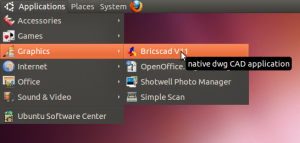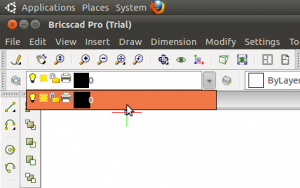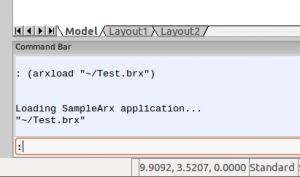The MFC version that ships with Visual Studio 2010 is known to cause major explosions in file size when you link statically. To avoid that problem, I use the Visual Studio 2008 build tools for such cases. I recently got quite a surprise when I rebuilt one such MFC application and discovered that the executable had ballooned from 400kb to 2MB in the space of one week despite only very minor changes.
I assumed that one of my piddly little changes must have unleashed a dependency that sucked in the entire MFC library, which is exactly what happens in VS 2010. To test this hypothesis, I rolled back all my changes to the previous build state and did a complete rebuild. No change; the executable was still 2 MB. Wonderful.
It turns out a recent Visual Studio update (delivered automatically via Windows Update in my case) “broke” the VS 2008 MFC files, so they now suffer the same massive bloating problem that VS 2010’s MFC library suffers from. I applied the solution mentioned in this blog post (actually in my case I only needed to hack the afxglobals.cpp file). Now the MFC balloon is deflated again and my file sizes have dropped back to normal.
[Update 1: Ted has now tracked down more specifics about this problem and posted a cleaner solution.]
[Update 2: Microsoft has now fixed this problem at the source with updated patches.]
If you link statically to MFC with VS 2008 or VS 2010 in any of your projects, check your executable sizes now.